After the steps above are complete, restart the system to finish the installation process, then attempt to launch the program.
<- Back to Main Page
Tags: install,setup
“Error 221†Followed By “ODBC Driver†Error When Opening the Program
It is common to see this issue on a PC that was updated from Windows 7 or Windows 8/8.1 to Windows 10. This can also happen during large Windows updates that change and adjust multiple functionalities of the operating system (Fall Creators Update, Spring Creators Update.. etc)
To fix this issue, do the following:
- Browse to the drive where SureFire is installed and locate the UTSYY folder, where YY is the two-digit year (for example, C:/UTS15).
- Right-click the UTSYY folder and select Rename.
- Add "old" to the end of the UTSYY folder name (for example, UTS15old).
- Go to the Windows Start menu, then select Settings.
- Click Apps.
- In the list, find the version of SureFire for the year that matches the UTSYY folder. (If not shown, skip to step 9.)
- Click Uninstall and complete the uninstall procedure.
- Go to the drive where SureFire was installed and locate the UTSYYold folder.
- Right-click the UTSYYold folder and select Rename.
- Remove "old" from the folder name.
- Open the UTSYY folder.
- Double-click the TWTECH folder.
- Double-click the SETUP file, and then follow the onscreen instructions to complete the install.
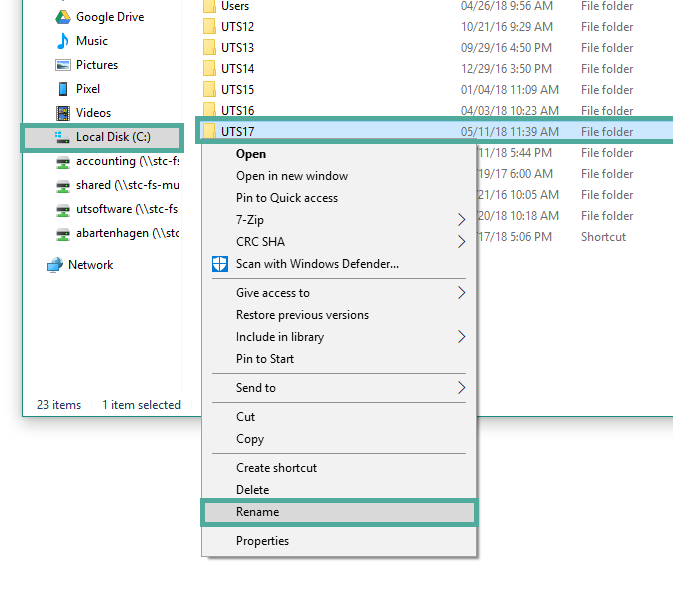
Tags: install,setup
 Support Center
Support Center