How do I export returns from Sure Fire Web Version (TWO) so the data can be carried forward in SureFire Install Version?
Export Returns
SureFire Web Version gives you the ability to export your return data, which can then be used in SureFire Install Version. The export file will be password protected and encrypted. An email containing the password will be sent to the email address on record for the Admin.
The email address for the Admin user can be verified in Settings > Manage Users. Click Edit on the row for the Admin user name. The email can be changed in this dialog.
To export returns, use the following steps:
- Log in as the Admin. This option is only available to the root Admin, not a user with the Administrator role.
- Click Tax Returns.
- In the View More Actions list, click Export Returns.
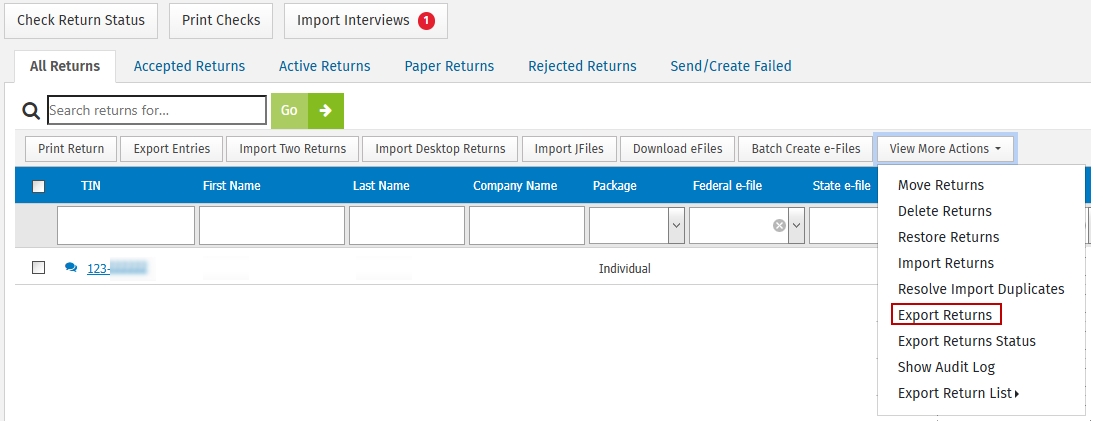
- Select the returns and click Export.
If all returns need to be exported, click Select All. To clear all the checkboxes, click Unselect All.
- Click OK to confirm the export.
- On the Export Return Status dialog, do one of the following:
- Click Close if you want to continue working in SureFire Web Version and let the export run in the background. Continue to step 7.
- Wait until the export completes and click the link to download the export. The name of the zip file will contain a date and time stamp showing when the export was created. If the status of the export is not Complete, then click Close and start at step 3 again. Continue to step 9.
- In the View More Actions list, click Export Returns Status.
- Click the link to download the completed export. The name of the zip file will contain a date and time stamp showing when it was created. If the status is not Complete, click Close and start at step 3 again.
- Depending on your browser, the steps will vary to open the downloaded files. Double-click the .zip file and click Extract all files.
- Click Extract.
- From the email sent to the Admin user’s email address in Manage Users > User Manager, copy the password into the Password needed dialog.
- Click OK. If SureFire Install Version is installed and you want to make the export data available, continue to step 13. Otherwise, make note of where the files are saved or copy them to a new location.
- Select and copy all the files in the folder.
- Browse to the drive where SureFire Install Version is installed and double-click the UTS24 folder.
- Double-click the PROFORMA folder.
- Right-click and paste the files.
- You can now complete the carryforward in SureFire Install Version and start a new return.
The export file that you created will be available in SureFire Web Version for 5 days, or until a new Export Returns session is initiated. It’s available on the View More Actions list as Export Returns Status.
Tags: install,web,setup,getting-started
 Support Center
Support Center