Unable to Click on E-file Button
If after you run diagnostics on a return, the E-file button is grey in color and you are unable to click on it, there are a few things that could be wrong. The first thing to check is if you are updated.
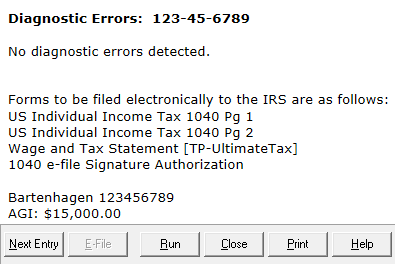
To update the program go to Communications on the main page of the program after logging in, then to Get Program Updates. Ensure to go through the entire update process for the updates to be applied.
If that does not fix the issue, the user that you are signed in as may not have E-Filing privileges. To check this: Sign in as Admin, navigate to Tools>Utilities/Setup Assistant. From the Utility Window, select Setup>Setup Assistant. In the Setup Assistant, go to the Groups and Users option on the left, highlight your user and select View/Edit. Here, you will be able to see what group your user belongs to. Most users may want to be set to SuperUser to reduce restrictions.
This issue can also be caused by the program not being able to validate the Registration Code for the installation of the software. To manually do this: Sign in as the Admin user, then go to Tools >Utilities/Setup Assistant. From the Utility window, select Setup>Setup Assistant. Here, you will see fields for your EFIN and Registration Code. Ensure these are entered and then click verify. This is all that needs to be done so afterward, select Save and Close.
If you are still unable to E-file contact customer service to continue troubleshooting.
Tags: install,setup
 Support Center
Support Center