How to setup MFA Authenticator
Due to IRS Regulations all software manufacturers must require a MFA type of authentication for the tax program. Since the install version but be accessible while offline (with no internet access) the only way to accomplish this is using an Authenticator. You can download this on your cell phone from the Google / Apple play stores. We recommend using Google Authenticator, but the one shown in this example uses Microsoft Authenticator. Both will work respectively the exact same.
The installation and registration process of SureFire Tax Software will not change. When you log in, you will see a Protect Your Account page. Here you are asked to Pair your authenticator application.
- If you have not already done so, select and download an authenticator application on your mobile device and setup an account.
- Using the authenticator app, can now scan the QR Code.
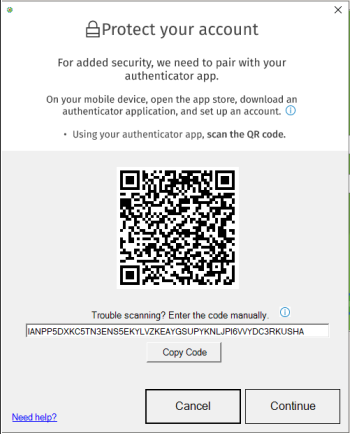
Note: Keep in mind that each authenticator screen may be different, however the general concept and process should be the same. - To add pair or add my login for this TWD user, you will start by clicking the plus sign in the corner
- Select what type of account you are adding, and then select Scan QR Code
- Your mobile camera is enabled and is ready to scan the QR Code from your SureFire Tax Software screen.
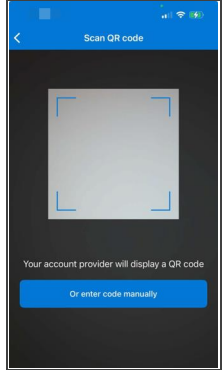
- The authenticator will display the code for this user and the application you scanned for the QR Code. Here, my authenticator named my new addition TWD 2024 for the Admin user. Note: Some authenticators will prompt you to create a name to identify the application and users
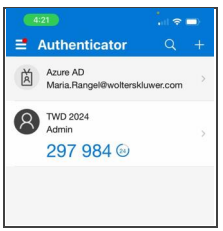
Note: the code is only valid for this application and this user, and a new code is generated every 30 seconds. - Once your device is paired, return to SureFire Tax Software, and click Continue.
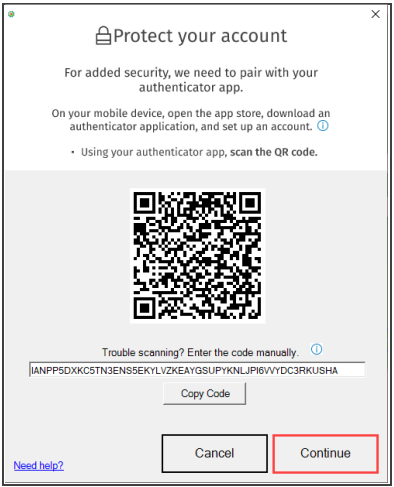
- SureFire Tax Software will ask you to enter the 6-digit secure code from your authenticator application. Retrieve the most recent code from your app and enter it in the corresponding field. Remember that the code will refresh every 30 seconds.
- If you click the Remember Me checkbox, you will not have to authenticate for 180 days. Once you have entered the code, click Verify

Note: Only after you enter the appropriate code, will the system grant you access to the program.
If you enter the wrong code, or the code has expired, you will see a message asking you to enter a valid code.
Tags: install,setup,getting-started
 Support Center
Support Center