<- Back to Main Page
Tags: install,setup
How to do a Rename Reinstall
For the instructions below, when you see XX this means the last 2 digits of the tax year. For example, if it says "UTSXX" for 2015 it would be "UTS15" Please follow these steps in order to do a "rename reinstall" to help fix any installation software issues. These steps must be done on the main computer where all the data is located, and where the software was first installed to.
- Locate UTSXX from your C:\ Drive and rename it to UTSXXOLD (for example 2015 would be UTS15OLD)
- Now go into your Control Panel. To access it open your search bar and type "Control Panel" to access "Programs and Features" to uninstall the program.
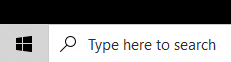
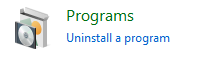
- Locate and uninstall the software version you are trying to uninstall (for example 2015 would be Sure-Fire 2015 on C Drive)
- You will be prompted to restart your computer after uninstalling, you shouldn't have to restart your computer however you can if needed.
- After uninstalling the program you will need to go back into your C:\ Drive and locate the UTSXXOLD folder and rename it back to UTSXX (for example if it was UTS15OLD, you would rename it to UTS15)
- After renaming the folder back to UTSXX, go inside the folder and locate the folder TWTECH and run the "setup.exe" (application file)
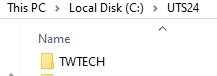
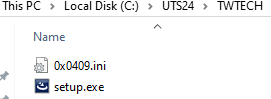
- Simply follow the prompts, if asked to create a workstation number use any number between 101 and 998. If this is a network (more than 1 computer on the network using the software) make sure to chose a number for a different computer, make sure this computer number is unique and not the same as any other workstation on your network. If you're unsure, use a number like 333 or some random number.
- After completed we would recommend restarting your computer before trying to load the software.
- Your software should now be fully operational.
Tags: install,setup
 Support Center
Support Center