<- Back to Main Page
Tags: install,setup,getting-started
How to do a Software Conversion
- Sign in with the admin username.
- Once under the admin, you want to click on the conversion tile on the main screen in the software.
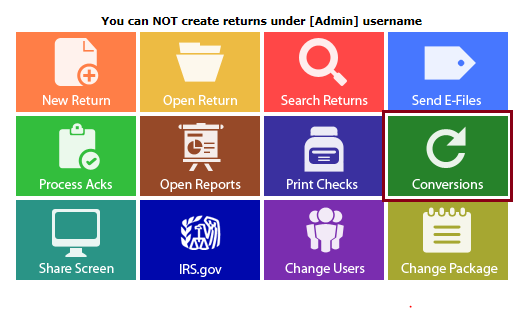
- After clicking the link, you should be taken to a screen like this inside of your internet browser. Then click on the link that goes with the conversion that you are trying to complete.
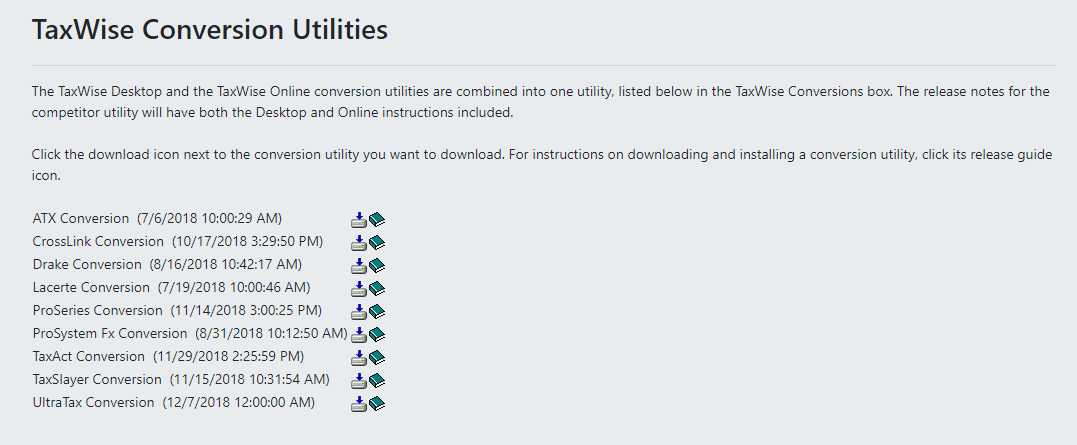
- After picking the one you need and clicking the run button, you will be prompted for the install setup. After the setup, you will end up on a screen like this. In the top right, you want to click Add Files To Convert.
- After hitting that you will get a screen like this. If you are using the proper year conversion file, it will auto pick the folder you need. Click OK
- Once you click OK, it will load all the prior year returns. All of the tax returns should automatically be selected by default. Verify, Then click convert selected files.
- It will then convert the files.
- This screen should be the next screen you see, and all you have to do is click on close.
- Once complete you want to go back to your current software and go to tools>carry forward>prior year data
- It will then prompt you with this screen. You then want to click Carry Forward Taxpayer Data.
- When clicking on the carry forward taxpayer data, it will prompt you with the usernames. Select the username that has the files you want to convert, then click ok.
- This screen will pull up all returns, simply hit all clients in the bottom left and hit ok.
- Once the process is complete, hit save and edit.
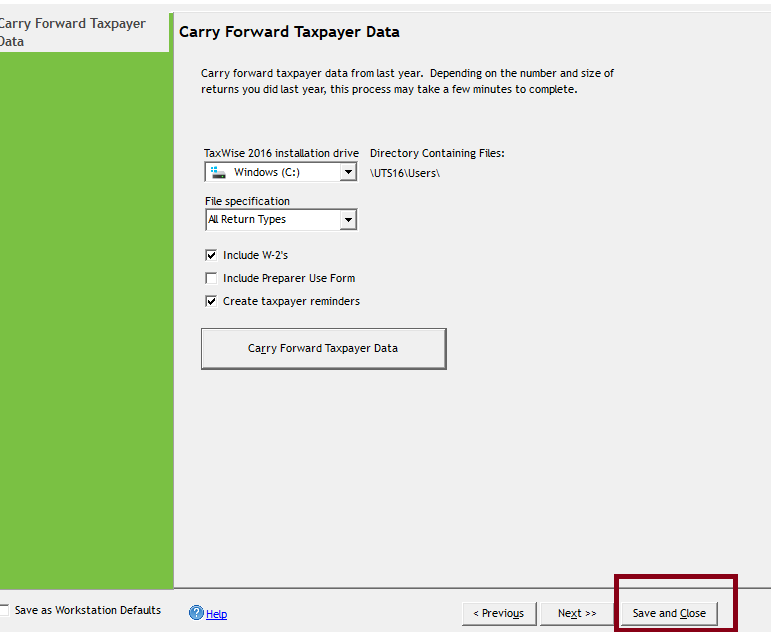
- Now you should be able to pull up the return by starting a new tax return with that persons social under a user that is NOT Admin. Simply type in the social on the first line and you should see a message like this. Click yes to carry forward.
Tags: install,setup,getting-started
 Support Center
Support Center