Lastly, you may also print your return or specific forms with the Printer symbol at the top of the Forms Tree. Keep in mind that this will not send the print job directly to your printer, but will instead prompt you to view and download a PDF version of the return or forms you printed.
Forms Tree
The Forms Tree is the pane on the left when you have a return open. This window shows you detailed information about the forms in your return, more specifically which returns have been completely filled out, which require more information, and which aren't being used in the return.
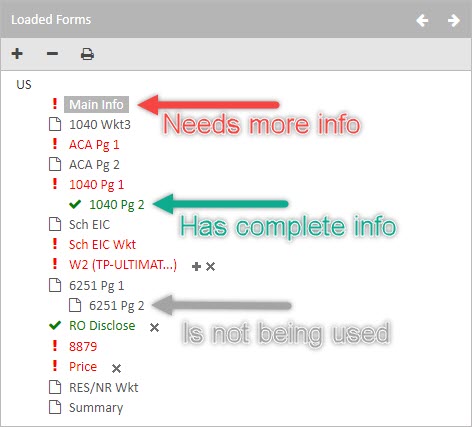
The return cannot be filed if there are any forms marked red in the Forms Tree. Forms that are not being used should be looked over, if they are not needed in the return it might be best to remove them.
You may add forms to the return by clicking on the + button at the top of the Forms Tree, you may also remove forms by clicking on the - button. This will present you with a list of forms in the return that are available for removal. Select the form(s) you want to remove and click Delete.
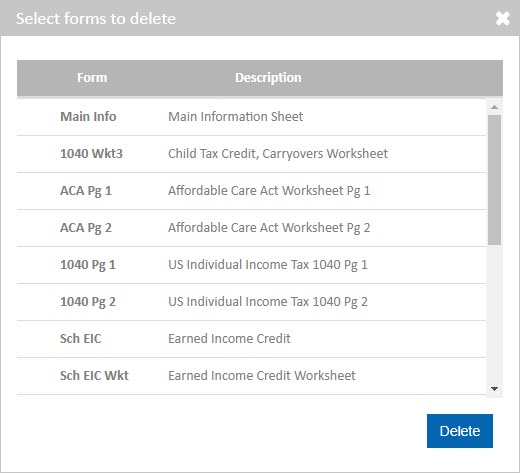
Tags: web,getting-started
 Support Center
Support Center