<- Back to Main Page
Tags: web,setup,getting-started
Reset Password for Web Version Admin / Created Preparer User
How do I reset the ADMIN user password for the Sure-Fire Web Version Tax Software?
- First, you want to try and access the latest tax year by going to http://surefiretaxsoftware.net and clicking the current active Tax Year
- Next, you will simply click on the [Forgot Password]
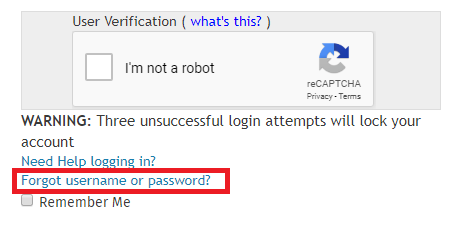
- Next, you will enter your Client ID and the username: admin
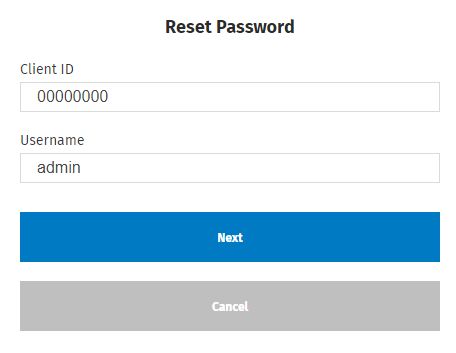
- You will receive an email sent to you with a new temporary password to use.
You must copy the password BETWEEN the quotes "" and do NOT copy the quotes "" themselves apart of the password!
- After you have entered the new temporary password, you will be asked to create a new one.
How do I reset a password for a Username I created for myself or another employee / preparer for the Sure-Fire Web Version Tax Software?
- Simply log in under the ADMIN username and then click Administrator located on top right corner of the page, then go under Settings
- Next, simply click on Manage Users and you will get a popup to Create a New User, or you can click RESET next to the Username you wish to reset the password for. If you need to change the email for their account, simply click EDIT next to their username.
Tags: web,setup,getting-started
 Support Center
Support Center