<- Back to Main Page
Tags: install,setup,getting-started
[2017] How to reset Admin Password for 2017 Install Tax Software
- For resetting the admin in the 2017 software, when your account is locked or you forgot your password, you will want to login in with the wrong information 4 times. On the 5th try you will get a prompt that should look like this. Simply click yes and it will take you to the next screen.
- After clicking yes, you will be prompted with the admin password reset screen which will look like this.
- If you are unsure of this information or simply don't have it, login to the Sure Fire website at http://surefiretaxsoftware.com to get the information needed for reset.
- Once logged in you should be at the "dashboard". On this screen, on the top click on where it says Products > My Products then you will see your information needed for the password reset. Such as the Client ID, EFIN, and Registration Code.
- Once you get all of your information, type it into the password reset and hit enter.
If you can't click the Reset Password button, try clicking into the Client ID box, this sometimes happens if you copy 'n paste the registration code.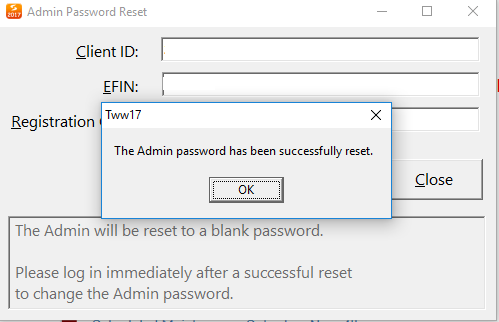
- Then you will go back to the main screen and simply click LOGIN without entering a password and you will be prompted to change your password.
Tags: install,setup,getting-started
 Support Center
Support Center